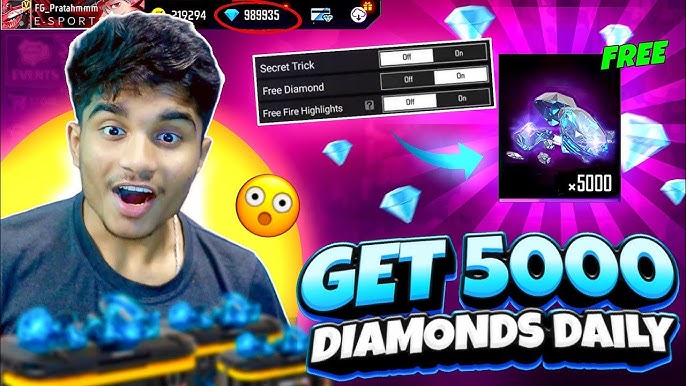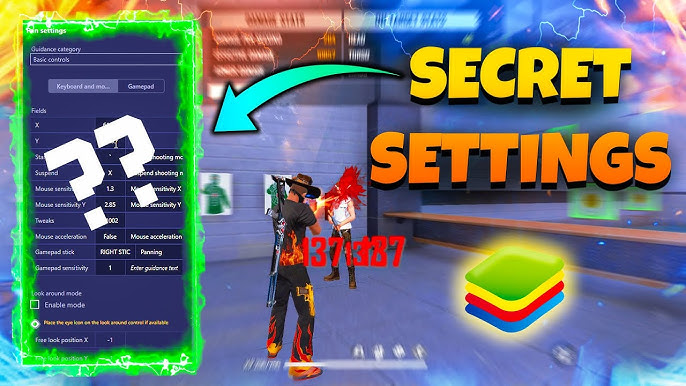Free Fire is one of the most popular battle royale games, and if you’re playing on an iPhone, having the best settings can make a huge difference in your performance. From smoother gameplay to faster reflexes and accurate headshots, optimizing your settings will help you dominate the battlefield.
In this guide, we’ll show you the best Free Fire settings for iPhone, including sensitivity, graphics, HUD layout, and tips to improve your gameplay. Let’s get started! 🚀
🎮 Best Free Fire Graphics Settings for iPhone
If you want smooth gameplay without lag, you need to adjust the graphics settings based on your iPhone model.
🔥 Recommended Graphics Settings:
- Graphics: Ultra (if using iPhone 12 or newer) / Standard (for older iPhones)
- High FPS: High (for smoother gameplay)
- Shadows: Off (to reduce lag)
- Auto Adjust Graphics: Off (manual settings are better)
✅ Why?
- Keeping Ultra graphics gives you a better visual experience, but if your iPhone is older, Standard graphics will ensure smooth gameplay.
- High FPS mode helps with smoother movements and quicker reactions.
- Turning off shadows reduces unnecessary lag.
🎯 Best Free Fire Sensitivity Settings for iPhone (Headshot Settings)
If you want to increase headshot accuracy, using the right sensitivity settings is key. Here are the best sensitivity settings for iPhone players in 2025.
📌 Sensitivity Settings for Headshots:
- General: 100 (Faster movement & aiming)
- Red Dot: 90 (Better aiming with red dot sight)
- 2x Scope: 85
- 4x Scope: 75
- Sniper Scope: 60
- Free Look: 75
✅ Why?
- High General Sensitivity helps quickly move and react to enemies.
- Balanced Red Dot & Scope Sensitivity allows precise drag headshots.
- Lower Sniper Scope Sensitivity helps with long-range accuracy.
🎯 Pro Tip: If you want to one-tap headshot, slightly increase Red Dot and 2x Scope sensitivity.
🎮 Best Custom HUD for Free Fire on iPhone
Using a custom HUD improves your reaction time and gameplay efficiency. Here’s a recommended layout for iPhone players:
📌 HUD Layout Recommendations:
- Fire Button: Place it on the right side, slightly above the default position.
- Jump & Crouch Buttons: Move them closer to your left thumb for quick access.
- Grenade Button: Keep it near the fire button for quick throws.
- Scope Button: Place it near your fire button for easy aiming.
✅ Why?
- A well-placed Fire Button improves reflexes for quick kills.
- Easy access to movement buttons allows fast dodging and juking.
📌 Tip: Adjust the transparency of buttons to avoid cluttering your screen.
🎮 Best iPhone Settings for Smooth Free Fire Gameplay
Apart from in-game settings, adjusting your iPhone settings can improve your Free Fire performance.
📌 iPhone Optimization for Free Fire:
✅ Turn ON «Reduce Motion» – Reduces animations for faster response.
✅ Enable «Guided Access» – Prevents accidental screen touches.
✅ Close Background Apps – Free up RAM for smoother gameplay.
✅ Enable «Low Power Mode» OFF – Prevents performance drops.
✅ Use WiFi Instead of Mobile Data – Reduces lag spikes.
📌 Pro Tip: If you’re experiencing heat issues, lower the brightness and take short breaks between matches.
🎯 Final Tips to Improve Free Fire Gameplay on iPhone
✔ Practice drag headshots using training mode.
✔ Use 3-finger or 4-finger claw for faster response.
✔ Keep your iPhone updated to avoid game crashes.
✔ Use good-quality earphones to hear enemy footsteps better.
🏆 Final Thoughts – Best Free Fire Settings for iPhone in 2025
By applying these optimized Free Fire settings for iPhone, you will experience smoother gameplay, better reflexes, and higher headshot accuracy. Whether you’re playing on an iPhone 15 Pro or an older model, these settings will help you win more matches and rank up faster.
🔥 Quick Recap:
✅ Best Graphics: Ultra / Standard (for older devices)
✅ Best Sensitivity: High general, optimized for headshots
✅ Best HUD: Custom layout for fast reflexes
✅ iPhone Settings: Reduce Motion & close background apps
Verificación de seguridad
Verifica que no eres un robot para continuar.

✅ ¡Verificación completada!
🎯 Try these settings now and let us know if they improved your gameplay! 🚀🔥